At Bonsai, we understand that search is a critical component for any data-driven application. We are all-in on search, and focus our efforts on optimizing Elasticsearch and OpenSearch for unparalleled performance, scalability, and reliability. We handle all the complexities of optimizing and managing search infrastructure, so you can focus on building your application without worrying about relevance, performance, or downtime.
Our new Terraform provider simplifies the creation and management of Elasticsearch and OpenSearch clusters, enabling engineering teams to integrate powerful search capabilities directly alongside the rest of their Terraform infrastructure code.
Seamlessly integrate world-class search functionality into your infrastructure and deliver the fast, reliable search experience your users demand!
What is Elasticsearch?
Elasticsearch is a distributed, RESTful search and analytics engine that is used to query, index, and store JSON data.
For more details, check out our blog post, "What is Elasticsearch? And why you should use it"
What is OpenSearch?
OpenSearch is a community-driven, open-source search and analytics suite derived from Apache 2.0 licensed Elasticsearch 7.10.2 & Kibana 7.10.2.
For more details, check out our blog post, "What is OpenSearch? And why you should use it"
Create an Elasticsearch or OpenSearch cluster with the Bonsai.io Terraform Provider
1. Create API Key and Secret
The Bonsai Terraform Provider works by integrating with the Bonsai REST API via the ( also newly created) Bonsai Cloud Go API Client. To create resources with the Bonsai API, you'll need a way to authenticate your requests. Currently, both the Bonsai Go API Client and the Bonsai Terraform Provider support HTTP Basic Authentication over TLS, using an API Key and Secret Token combination.
To generate an API Key and Secret Token, head over to your account's API Tokens overview page.
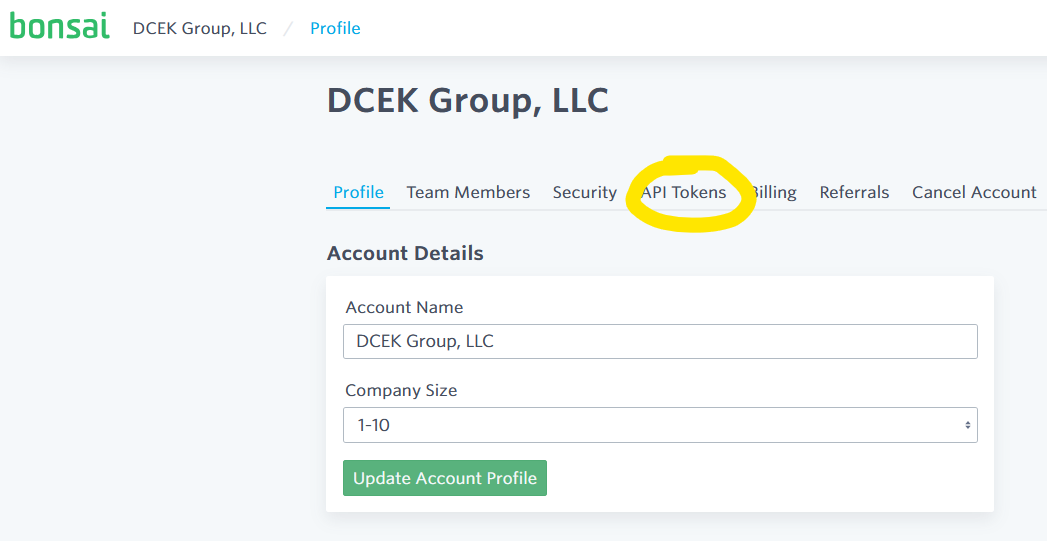
and click the "Generate Token" button.
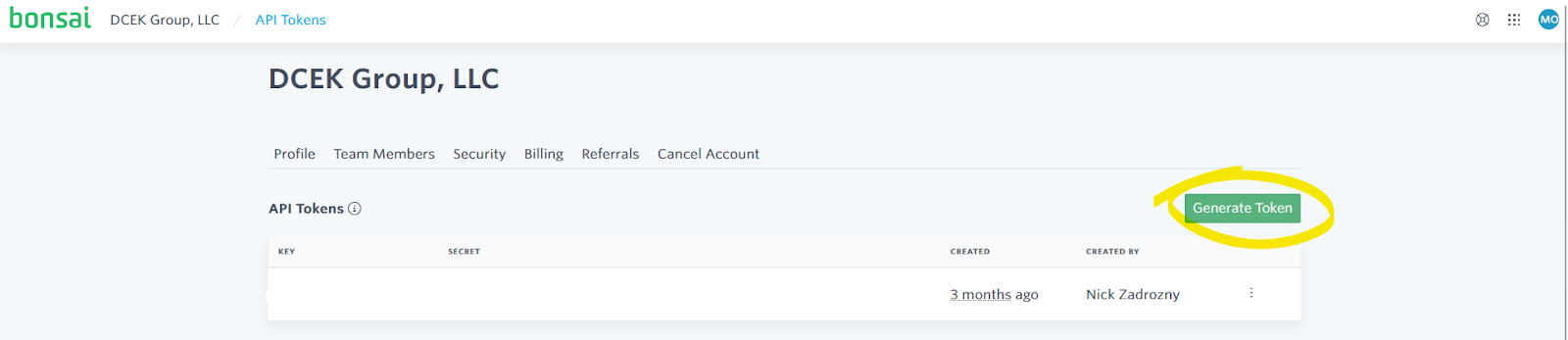
Tip
More in-depth instructions are available at the Bonsai Documentation site!
2. Configure the Terraform Provider
Next, you'll need to configure the Bonsai Terraform Provider with the API Key and Token pair generated in the previous step.
There are two options here:
- Implicitly configure the provider by setting the
BONSAI_API_KEYandBONSAI_API_TOKENenvironment variables in the environment that will execute your Terraform code, or, - Explicitly configure the provider by setting the
api_keyandapi_tokenprovider variables in terraform, as detailed below.
Choose an option that best fits your use case, and you're ready to start creating Elasticsearch and OpenSearch clusters!
# provider.tf
# Configure the Bonsai Provider using the required_providers stanza.
terraform {
required_providers {
bonsai = {
source = "omc/bonsai"
version = "~> 1.0"
}
}
}
provider "bonsai" {
# Default: The Bonsai Terraform Provider will fetch the api_key
configuration
# value from the BONSAI_API_KEY environment variable.
#
# Uncomment the following line to set directly via variable.
# api_key = var.bonsai_api_key
# Default: The Bonsai Terraform Provider will fetch the api_token
configuration
# value from the BONSAI_API_TOKEN environment variable.
#
# Uncomment the following line to set directly via variable.
# api_token = var.bonsai_api_token
}
3. Configure the Terraform Resources
Configuring a Bonsai Elasticsearch or OpenSearch cluster is easy, we only need to make 4 decisions, reflected as Terraform Resource Attributes for our cluster:
name: The human-readable name of the cluster.plan: The subscription plan.space: The space describing the server group and geographic location of the cluster.some text- For AWS, these follow the format of
omc/bonsai/$REGION/common, where$REGIONis an AWS Region. - For GCP, these follow the format of
omc/bonsai-gcp/$REGION/common, where$REGIONis a GCP Region.
- For AWS, these follow the format of
release: The version of Elasticsearch or OpenSearch to be deployed.
Details about the plans, spaces, and releases available to your account are available either within the Bonsai.io control plane, via the API (we recommend using the Bonsai Cloud Go API Client), or via the Terraform Data Sources.
Here's an example of listing all available Plans, Releases, and Spaces.
Note
You really only need to output the bonsai_plans data list, as each Plan object
will embed a list of the spaces it's available in, and the various
Elasticsearch/OpenSearch releases that the plan supports.
# data.tf
// Fetch all Available Bonsai Plans
data "bonsai_plans" "list" {}
// Fetch all Available Bonsai Spaces
data "bonsai_spaces" "list" {}
// Fetch all Available Bonsai Releases
data "bonsai_releases" "list" {}
// Output collected data
output "bonsai_spaces" {
value = data.bonsai_spaces.list
}
output "bonsai_release" {
value = data.bonsai_releases.list
}
output "bonsai_plans" {
value = data.bonsai_plans.list
}
With that output, we can create an optimized OpenSearch cluster that matches our needs.
Tip
We've built an awesome (if we do say so ourselves...) interactive tool to help you estimate the best plan for your use-case! We're also always happy to help your team navigate the sizing process, reach out to us via the Support button in your console!
# main.tf
resource "bonsai_cluster" "test" {
name = "Terraform Created Cluster"
plan = {
slug = "sandbox"
}
space = {
path = "omc/bonsai/us-east-1/common"
}
release = {
slug = "opensearch-2.6.0-mt"
}
}
4. Configure the Terraform Outputs
And finally, we'll configure our infrastructure data output, so that we can reference our newly created cluster directly in the rest of our infrastructure.
Info
Related note! If you're wondering what the sensitive = true configuration does
below, it's required because the cluster's user and password are treated as
sensitive outputs by the provider. If you don't mark their output as sensitive,
you'll receive an error to reduce the risk of accidentally exporting sensitive
information as plain text!
We also recommend encrypting your Terraform state at rest, and if possible, before storage.
output "bonsai_cluster_id" {
value = bonsai_cluster.test.id
}
output "bonsai_cluster_name" {
value = bonsai_cluster.test.name
}
output "bonsai_cluster_host" {
value = bonsai_cluster.test.access.host
}
output "bonsai_cluster_port" {
value = bonsai_cluster.test.access.port
}
output "bonsai_cluster_scheme" {
value = bonsai_cluster.test.access.scheme
}
output "bonsai_cluster_url" {
value = bonsai_cluster.test.access.url
}
output "bonsai_cluster_slug" {
value = bonsai_cluster.test.slug
}
output "bonsai_cluster_user" {
value = bonsai_cluster.test.access.user
sensitive = true
}
output "bonsai_cluster_password" {
value = bonsai_cluster.test.access.password
sensitive = true
}
output "bonsai_cluster_state" {
value = bonsai_cluster.test.state
}
output "bonsai_cluster_stats" {
value = bonsai_cluster.test.stats
}
5. [Optional] Use the OpenSearch Terraform Provider to configure an OpenSearch Cluster
Using the OpenSearch Terraform Provider, we can go even further, and configure our newly created Bonsai OpenSearch Cluster, bringing the whole deployment into our Infrastructure as Code.
Here, we're creating a simple index as an example, but the sky's the limit - check out the provider's documentation for more ideas!
# main.tf
provider "opensearch" {
url = "https://user:[email protected]
1.bonsaisearch.net:443"
}
# Create a new index on our OpenSearch Cluster
resource "opensearch_index" "name_index" {
name = "terraform-created-index-000001"
number_of_shards = "1"
number_of_replicas = "1"
mappings = <
Warning
Search at scale often requires resources like indexes, shards, replicas, and more to evolve over time.
As part of this continuing evolution, it's important to note that, sometimes, changing these resources can trigger potentially unintended side-effects that come with temporary or permanent performance or storage consequences.
For our index management example above, here are some recommendations to consider!
- Name: Each index will change over time. Some types of changes incur a full index rebuild by the underlying search engine. Set up the index for change-management success by naming the index in such a way that the various versions can be tracked: consider appending a unique version number or a timestamp section to the name!
- Shards: Shards allow Elasticsearch and OpenSearch to distribute data, and potentially workloads, across multiple nodes. While a shard count of 1 is a great place to start, you'll most likely want to add more shards as your search cluster traffic grows. Given that each additional shard added will consume additional resources, growing or shrinking the shards that cluster resources use is a task that should be handled with some care! We've put together a blog post with some recommendations on things to consider when setting or updating the number of shards your resources use.
- Replicas : For each primary shard that's created, replica shards determine how many corresponding copies of a piece of data will be created, increasing data redundancy and capacity for the search cluster to handle requests for a given resource. You'll definitely want at least 1 replica in a production environment, but does replica and sharding math scale linearly? More of our thoughts on "The importance of Shard Math in Elasticsearch," ( and OpenSearch) are available on our blog!
- Mappings : Depending on how these mappings are changed, applying those changes may incur an index re-build rather than an in-place update. Due to the complexities that go into the decision to re-build, many users often opt to create a new index rather than attempt to change/update an existing index.
Check out our blog posts on, "Creating Your First Index" and our thoughts on the, "The Ideal Elasticsearch Index" for more info!
6. Visit the Cluster's Kibana dashboard
With our configuration and deployment complete, we can head over to the Dashboard that Bonsai automatically configures for us, and begin checking the data in our cluster!
Head to the Cluster page in the Bonsai.io UI, and click on the "OpenSearch Dashboards" button in the bottom left.
Note
If you've created an Elasticsearch cluster, you may see a "Kibana Dashboard" button instead!
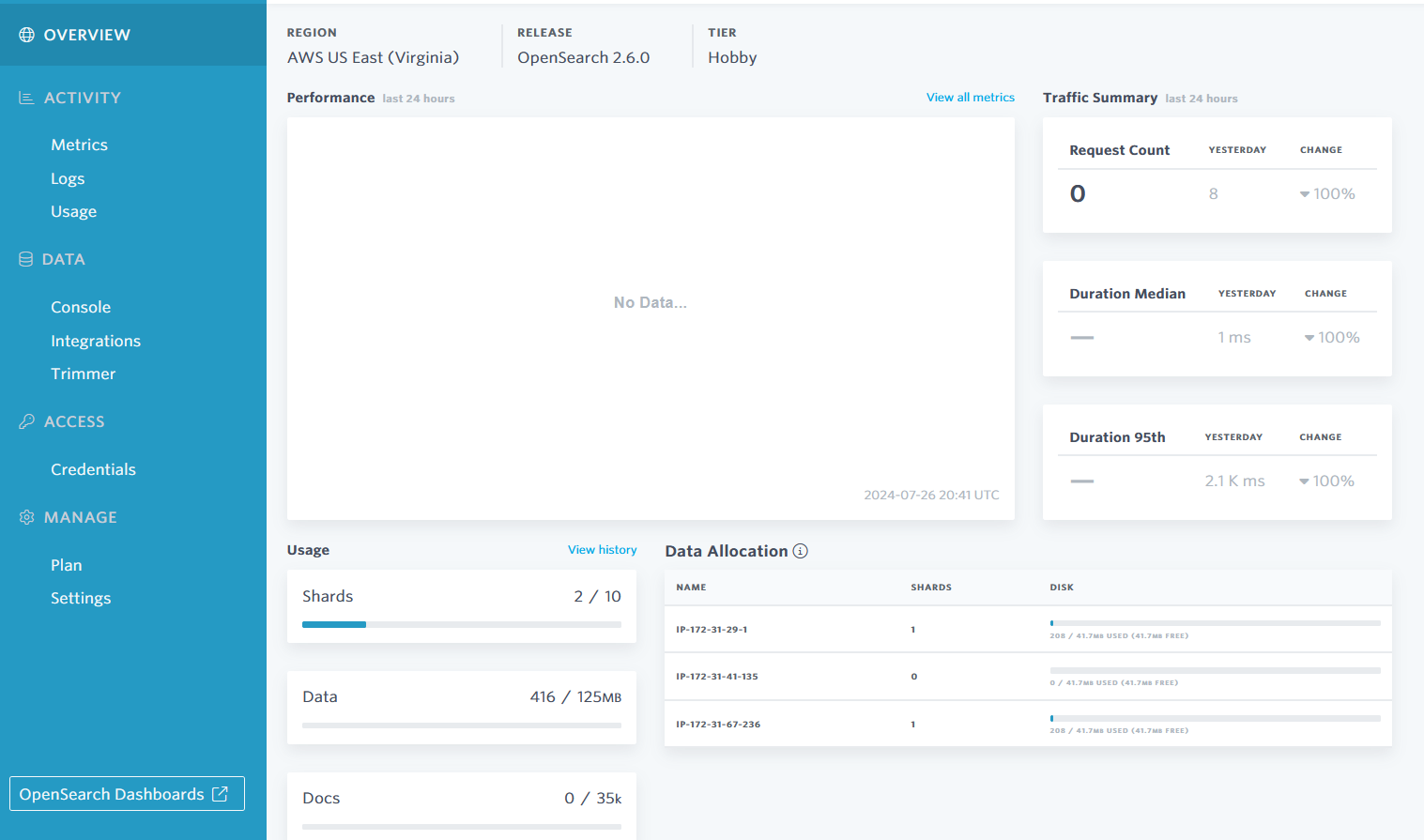
After a brief loading and initial configuration period (the cold-start for this new cluster was ~10 seconds), we see the OpenSearch Dashboards welcome page!
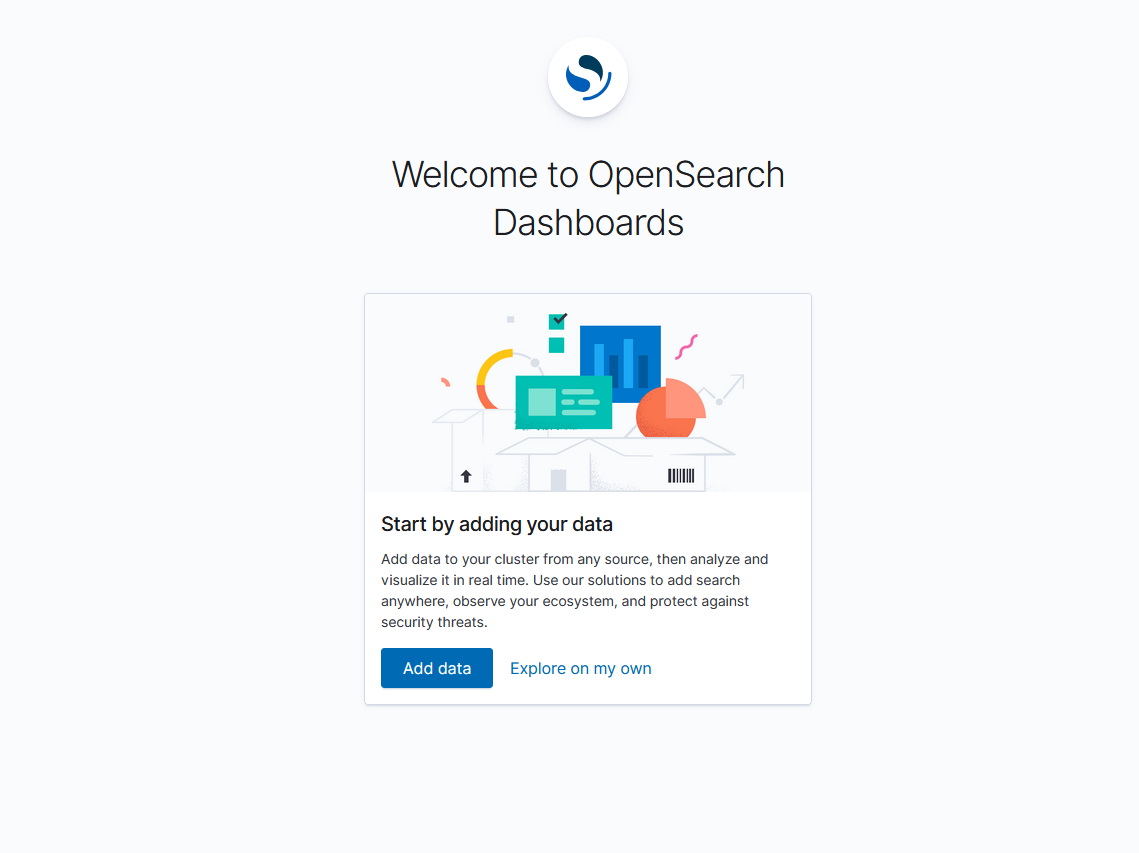
Next Steps for your managed Elasticsearch / OpenSearch cluster
Now that you're live with the Bonsai Search stack and fully integrated within your Infrastructure as Code in Terraform, send us an email and we'll happily work with you to understand where you are on your search journey and where you want to go. We're excited to help you take your search to the next level!
Ready to take a closer look at Bonsai?
Find out if Bonsai is a good fit for you in just 15 minutes.
Learn how a managed service works and why it’s valuable to dev teams
You won’t be pressured or used in any manipulative sales tactics
We’ll get a deep understanding of your current tech stack and needs
Get all the information you need to decide to continue exploring Bonsai services
